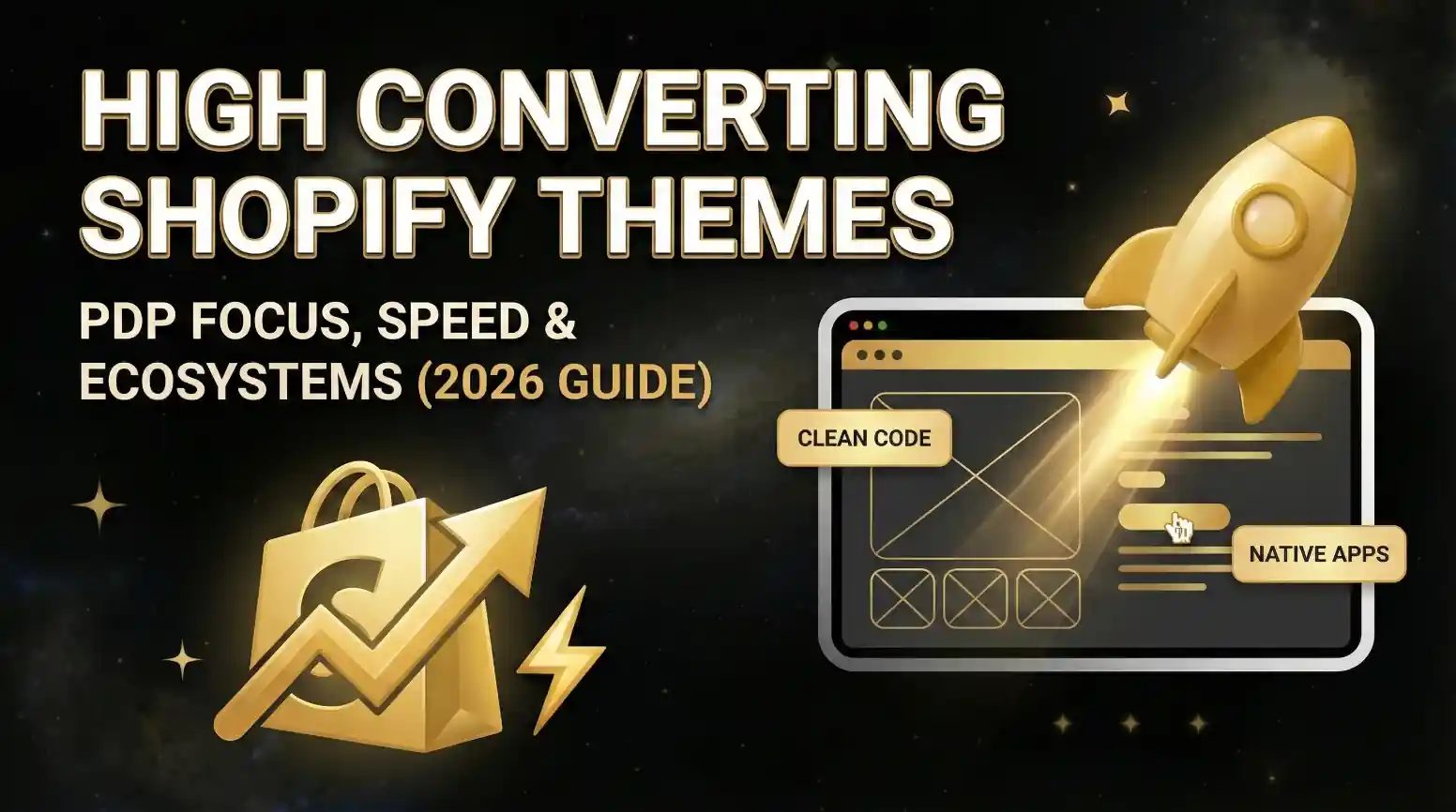How to Use Shopify Liquid: A Beginner’s Guide
![]() Published: October 22, 2025
Published: October 22, 2025
![]() Last Updated: 29/12/2025
Last Updated: 29/12/2025
![]() Reading Time: 5 min read
Reading Time: 5 min read
Want to stay in the loop?
Subscribe to receive updates, insights, and special offers straight to your inbox.
What Is Shopify Liquid and Why It Matters
Shopify Liquid is the backbone of every Shopify theme — it’s the templating language that connects your store’s data to your design. Think of it as a translator between your backend and your storefront. It allows you to pull information like product titles, prices, or customer details and display them dynamically on your website.
When I first started working with Shopify themes, I was surprised by how intuitive Liquid felt once I understood its basic syntax. You don’t need to be a full-time developer to use it — a bit of curiosity and testing go a long way.
How to Access and Edit Shopify Liquid Files
To start editing Liquid files, go to your Shopify admin → Online Store → Themes, find your current theme, click on Actions → Edit code.
This opens the theme editor, where all your files — layouts, templates, and snippets — live.
From there, you can open files ending in .liquid, such as product.liquid or collection.liquid. This is where you can tweak how your pages display data.
💡 Pro tip: Always duplicate your theme before experimenting. That way, you can safely test your changes without breaking your live store.
When I first edited Liquid code, I followed this same path and was able to see my customizations instantly. It’s one of the fastest ways to understand how data flows in your theme.
Understanding the Core Elements: Objects, Tags, and Filters
Objects: Displaying Dynamic Store Data
Objects are placeholders that pull in live data. They look like this:
{{ product.title }}
{{ cart.total_price }}
This syntax tells Shopify: “fetch this information and show it here.” It’s the easiest way to display dynamic content, like a product’s title or price.
Tags: Controlling Logic and Flow
Tags define logic — they tell your theme when or how something should display.
For example:
{% if product.available %}
This product is in stock!
{% endif %}
When I tried this for the first time, I realized how powerful Liquid is: with a single tag, you can control visibility, loops, and even conditions.
Filters: Modifying Output Easily
Filters are modifiers that change how your data looks. They use the pipe | symbol, like this:
{{ "hello" | upcase }}
This turns “hello” into “HELLO.” You can chain filters to format text, dates, and prices.
Creating Custom Templates with Liquid
Once you’re comfortable, you can create your own templates to give your store a unique feel.
Head to the Templates folder in your theme, click Add a new template, choose a type (e.g., product), select Liquid, and name it something like custom-product.liquid.
You’ll start with a blank file where you can experiment by mixing Liquid with HTML.
Here’s a simple example:
{% assign my_store = shop.name %}
<h2>Welcome to {{ my_store }}</h2>
When I built my first custom product page, I used this exact logic — it felt empowering to see my custom content live on the page just seconds after saving.
💡 Tip: Keep your custom templates well-labeled so it’s easier to reuse them later.
Common Mistakes and Quick Tips for Beginners
- Editing the live theme: Always duplicate your theme first.
- Forgetting closing tags:
{% endif %}and{% endfor %}are easy to miss. - Skipping comments: Use
{% comment %}blocks to document your code. - Not using filters efficiently: Learn simple ones like
capitalize,money, andtruncate.
Quick tip from experience — experiment with filters on non-critical pages first. That way, you can learn safely without affecting key parts of your store.
Why Learning Liquid Is Worth It
Learning Shopify Liquid gives you creative freedom without diving into full-stack coding.
When I realized I could personalize my storefront with just a few lines of Liquid, it completely changed how I approached theme customization.
Even a small tweak — like displaying dynamic banners or product availability — makes your store more professional and interactive.
FAQs About Shopify Liquid
1. What is Shopify Liquid used for?
It connects your store’s data with your theme to display dynamic content.
2. How do I start coding with Shopify Liquid?
Open the code editor from Shopify admin, duplicate your theme, and begin experimenting with .liquid files.
3. Is Shopify Liquid similar to HTML?
Yes — it often works alongside HTML, but it adds logic and dynamic data capabilities.
4. Can I edit my Shopify theme without coding knowledge?
Yes, but Liquid helps you customize beyond what the visual editor allows.
5. What are the main Liquid tags and filters?
if, for, and assign are common tags. Popular filters include upcase, date, and money.
6. What are common mistakes beginners make?
Editing live themes, missing closing tags, and not commenting their code.
Ready to transform your store and see meaningful results in your metrics? Contact us today and let’s start building your success.