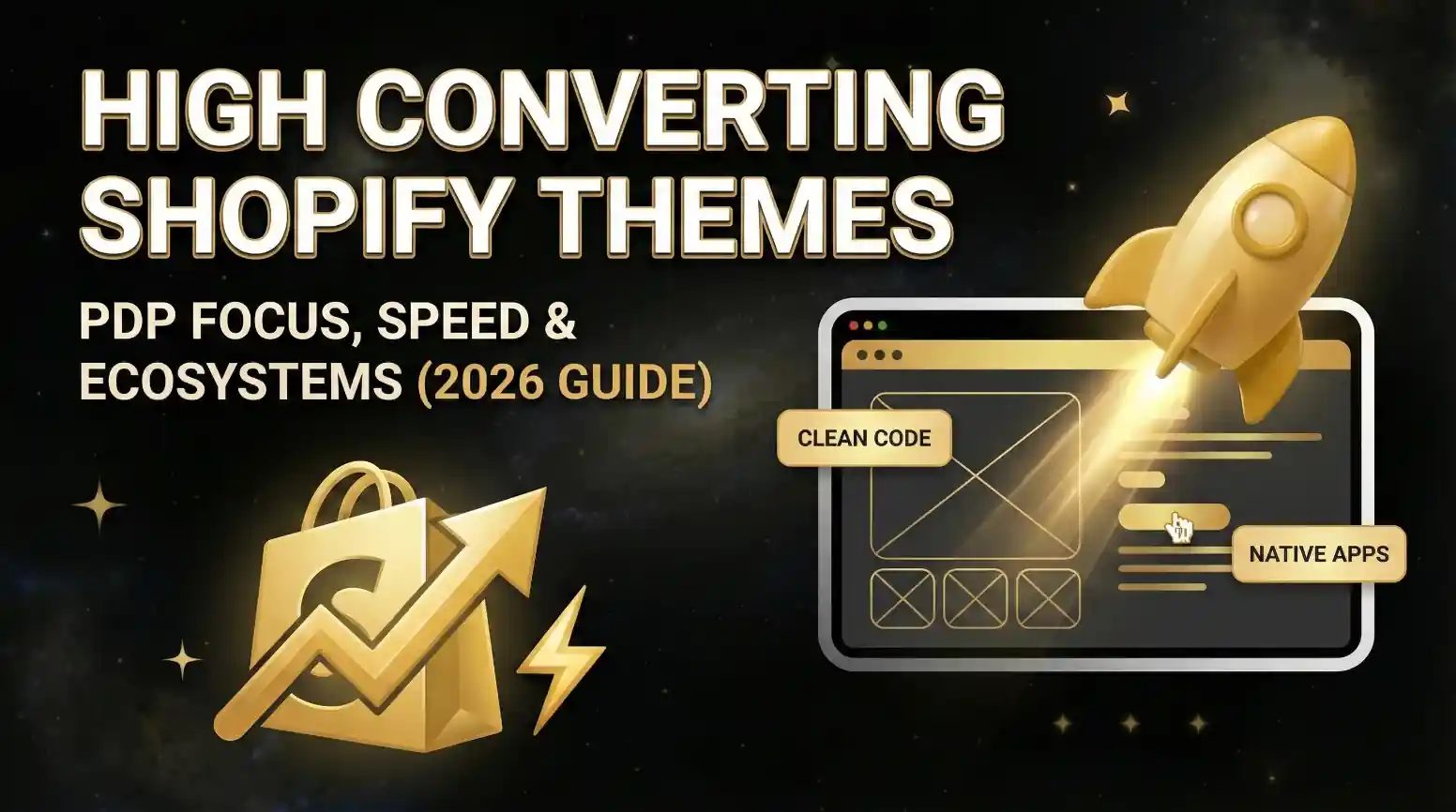How to Customize Shopify Checkout Without Breaking Performance
![]() Published: September 24, 2025
Published: September 24, 2025
![]() Reading Time: 4 min read
Reading Time: 4 min read
Want to stay in the loop?
Subscribe to receive updates, insights, and special offers straight to your inbox.
Checkout is the last step before a customer decides to buy or abandon their cart. That’s why customization is key to building trust and reinforcing your brand. The challenge: many store owners make changes without considering speed and stability, and end up losing more sales than they gain. Here’s how to customize your Shopify checkout without breaking performance.
Why Checkout Customization Matters
The role of branding in conversions
A checkout that feels consistent with your store builds trust. When customers see your colors, logo, and typography, they perceive continuity and professionalism. Personally, the first thing I always do is activate these native options inside Shopify Checkout settings: it’s simple, quick, and doesn’t affect performance.
Performance as the hidden killer of sales
A slow checkout kills conversions. A beautiful design is useless if the customer gets frustrated waiting. The rule is simple: fewer external scripts, more internal optimization.
Essential Shopify Checkout Customizations (No Code Needed)
- Logo, colors, and typography: the basics to reassure customers they’re still on your store, not some random site.
- One-page vs. three-page checkout: if you sell simple products, a single-step checkout is usually faster and more effective. If your process is more complex (e.g. subscriptions), three steps can help organize information better.
- Guest checkout and cart recovery: I always enable guest checkout and abandoned cart notifications. Shopify provides these natively, and they’re one of the easiest ways to save lost sales.
Apps and Extensions Without Slowing Down Your Store
Choosing modern apps built for Shopify Checkout Extensibility
If you need extra features (upsells, live chat, trust badges), apps are the way to go. But beware: not all are optimized. Always choose those built on Shopify Checkout Extensibility—they’re fast and safe.
Avoiding risky third-party scripts
Speaking from experience: avoid plugging in third-party scripts you don’t fully understand. I once tested one for “payment optimization,” and all it did was slow down checkout.
Optimizing Checkout UX for Conversions
- Simplify forms: ask only for what’s necessary. Enabling autofill saves time and reduces cart abandonment.
- Clear CTAs: don’t use generic buttons like “Submit.” What has worked best for me is something direct like “Complete Order.”
- Mobile-first: most purchases come from mobile devices. I always review checkout on different screens before finalizing changes.
Monitoring and Maintaining Performance
It’s not enough to set things up once—you have to measure.
- PageSpeed Insights: check speed regularly. I do it every time I install or remove an app.
- Remove heavy apps: if I detect an app is slowing things down, I switch to a lighter alternative.
- Continuous testing: small A/B tests (CTA text, badges, layout tweaks) improve conversion without compromising performance.
Advanced Customizations with Shopify Plus
If you’re on Shopify Plus, the level of control goes way up.
- checkout.liquid: here you can edit and fully customize checkout.
- Killswitches and validation: I always recommend adding safety switches and validating every change—an error in checkout can block all sales.
- Balancing creativity with stability: customization is great, but never sacrifice stability for design.
The Balance Between Customization and Performance
The secret isn’t doing everything possible, but doing the necessary in the cleanest way possible. Start with what Shopify already offers, add apps only when essential, and monitor speed consistently. That combo has allowed me to build personalized, beautiful, and fast checkouts that actually convert.
FAQs
Can I customize Shopify checkout without coding?
Yes. From native settings, you can change logo, colors, typography, layout (1 or 3 steps), enable guest checkout, and activate notifications.
How do apps affect Shopify checkout performance?
Poorly optimized apps can slow things down. That’s why it’s best to use only those built on Shopify Checkout Extensibility.
What’s the difference between Shopify and Shopify Plus checkout customization?
Shopify Plus allows editing the checkout.liquid file for advanced customizations.
How do I test checkout speed after customization?
With tools like Google PageSpeed Insights or Lighthouse. Run them every time you add new apps.
What’s the best way to increase trust on Shopify checkout?
Use trust badges, payment method logos, and consistent branding.
Ready to transform your store and see meaningful results in your metrics? Contact us today and let’s start building your success.